Merging the images in Adobe photoshop using a self merging command
It is possible for the users to merge in Adobe Adobe photoshop with using a self merging command by following these steps :
- Opening the image to be merged in the same document, in which every image in a discrete layer from the other.
- Choosing the layers that contain the image to be merged and making alignment for it and this is an optional option.
- Mortising on editing option from the menu bar located on the top of the page, then mortising on the Self-merge layers option.
- Choosing an option with Panorama for merging the layers that contain overlapping parts in a big panorama images stacking option for merging the details in the Parallel spaces and this is the most effective option in the layers that makes alignment for it.
- Selecting signal in the square when choosing (Seamless Tones And Colors) for adjusting the color and its degree for blending.
- Clicking on (ok) for completing creating the mask above the layer and here the user can control the amount of space shown on images.
Merging the images in Adobe photoshop by using merging the image
The users can merge the images in Adobe photoshop by using the photomerge by following these steps:
- Clicking on file option from the menu bar on page, then clicking on automate option, then clicking on photomerge option.
- Choosing the type of the merge desired from the appearing window.
- Clicking on (browse) for choosing the images to be merged or click on (Add/Open Files) for merging the images that opened in Adobe Adobe photoshop.
- Choosing the type of the favourite merge for the user from putting the signal in the square next to desired merging option, then clicking on (ok) and waiting to finish the merging process.
- Clicking on (move tool) to move the images that will appear the images as a package on top of each other until the desired result is reached, then the resulting image is saved.
Merging the images in Adobe photoshop by using the eraser
The users can merge the images in Adobe Photoshop by using the eraser tool by following these steps:
- Opening the images to be merged in the same file, in which every image in the layer is separated from the other.
- Adjusting the sizes of the images when the need arose by using the transforming with clicking on (Ctrl+T) on keyboard on your computer that worked by a running windows system or clicking (CMD + T) on keyboard on your computer that worked a mac system.
- Clicking on eraser tool from left of the page or clicking on (E) on the keyboard and erase unwanted parts of the image until you reach to required result from merging and it is also possible to click on (Ctrl+Alt+Z) or ( Ctrl+Z) to to undo errors in eraser process in the keyboard in your computer that worked with the system (windows) or clicking on (CMD+OPT+Z) or (CMD+Z) on your computer that worked with the Mac system.
Merging the images in Adobe photoshop by using the layer mask
The users can merge the images in Adobe Photoshop by using the layer mask and that controls in appearing it or disappearing it, the two colors white and black so when the mask fill with the black color it will disappear those parts from it and when it fills with the white color it will appear those parts and it is possible to summarize this process by following these steps:
- Opening the images to be merged in the same file in which every image in a layer separated from each other.
- Choosing the upper layer, then clicking on (Add layer mask) under the layer image then it will appear as a mask above the selected layer.
- Clicking on the gradient tool in the toolbar then choosing pheasant with the two colors the white and the black and the existing in the top of the page.
- Clicking on the thumbnail image for choosing the layer mask.
- Clicking with the clouds on the image in a workspace to draw a gradient above it in which the black will work on disappearing this part from the layer and the white will work on appearing and it is possible to repeat the process to when the desired result is reached.
Merging the images in Adobe Photoshop by using merging modes
The users can merge the images in Adobe Photoshop with changing merging modes for the image by following these steps:
- Opening the images to be merged in the same file, knowing that it must keep the images in a layer and separated from each other in which the image to be changed is at the top.
- Clicking on the small arrow that is existed next to (normal) to appear the list of profiles and the existing in layers panel and choosing the perfect position.
- Clicking on the existing arrow next to the transparency option for changing its values according to the desire.